Managing Your User Status
User Status Control
Click your profile picture (bottom left) to manage your availability:
Available – Ready to receive calls.
Break – Temporarily unavailable to receive calls from queues, but you can get internal calls normally.
Don’t Disturb – Do not receive any calls, even external or internal
Meeting – A custom status indicating you're in a meeting.
Other – Define any other custom status.
Once you select the other option, you can write the status you want
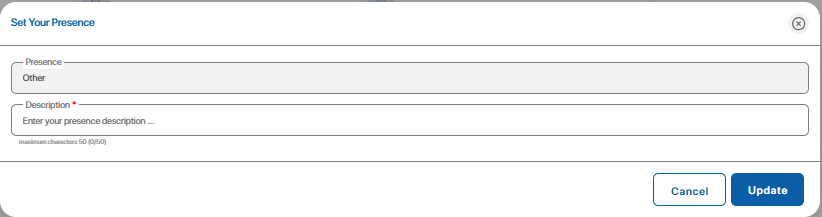
Available – Ready to receive calls.
Break – Temporarily unavailable to receive calls from queues, but you can get internal calls normally.
Don’t Disturb – Do not receive any calls, even external or internal
Meeting – A custom status indicating you're in a meeting.
Other – Define any other custom status.
Once you select the other option, you can write the status you want
Additional options:
Mark offline automatically – if enabled, it will mark your extension offline once you log in to the system
Client Console – Opens client console view.
Profile Settings – View or edit your personal information.
Logout – Safely exit the platform and stop incoming calls.
Related Articles
System Status
Click the icon in the top right to view connection states: Web Phone: Shows if your internal softphone is connected. Live Panel: Status of real-time interface connection. Internet State: Shows your current connection to the server. Sound State: ...Roles and Permissions
Overview The Roles and Permissions module manages user roles and access levels. Administrators define roles with specific permissions to ensure users access only necessary features, maintaining system security by restricting sensitive functions to ...Extensions
Overview The Extensions module, part of the contact center management system, enables administrators to view active extensions and related key information for managing extensions and tracking associated users. How to access Sidebar (Settings Icon) => ...Access Profile & Personal Settings
To view or update your personal information and communication roles: From the same profile menu, click Profile Settings. You’ll be redirected to the Personal Settings page. On the Personal Settings screen, you can view: User Info: Your name, email, ...Live Panel
Live Panel Overview The Live Panel is a real-time operations console for call center supervisors and administrators. It offers live visibility into agent activities, queue statuses, and allows for immediate admin actions to manage workflow and ...