Beva smart AI
"Beva smart AI in Bevatel uses OpenAI's gpt-3.5-turbo model to enhance agent responses, offering reply suggestions, grammar correction, and tone adjustments for improved customer support."
1. Using Beva Smart AI in the Conversation Module
Beva Smart AI assists agents by providing AI-powered responses, translation, tone adjustments, and grammar corrections within conversations.
Steps to Use Beva Smart AI in Conversations:
- Open the 'Conversations' module in Bevatel.
- Select a conversation from the list.
- Click on the Beva Smart AI icon in the message reply section.
- Choose from the available options:
- Generate Answer: AI provides a suggested response.
- Change Tone: Adjusts responses to be more professional, friendly, empathetic, or straightforward.
- Translate: Converts text into the selected language.
- Fix Spelling & Grammar: Corrects grammar, punctuation, and any writing errors.
- Simplify Language: Makes responses clearer and easier to understand.
- The AI will process the input and provide the desired response or correction.
- Review and send the response if needed.
2. Using Beva Smart AI in Private Notes
Beva Smart AI can also assist with summarizing and refining private notes for internal communication.
Steps to Use AI in Private Notes:
- Open a conversation and switch to the 'Private Note' tab.
- Click on the AI summary icon to generate a summary of the conversation.
- Edit the generated summary if needed and save the note.
- The note will be visible only to agents, improving internal communication efficiency.
3. Configuring Beva Smart AI Settings
To customize Beva Smart AI's behavior, navigate to the settings module and follow these steps:
Steps to Configure Settings:
- Go to 'Beva Smart AI' under the settings panel.
- Enable or disable the following options based on your preferences:
- Change Tone: Adjusts responses to be more professional, friendly, empathetic, or straightforward.
- Translate: Converts text into the selected language.
- Fix Spelling & Grammar: Corrects grammar, punctuation, and any writing errors.
- Simplify Language: Makes responses clearer and easier to understand.
- Changes take effect immediately and improve AI-assisted responses within conversations.
.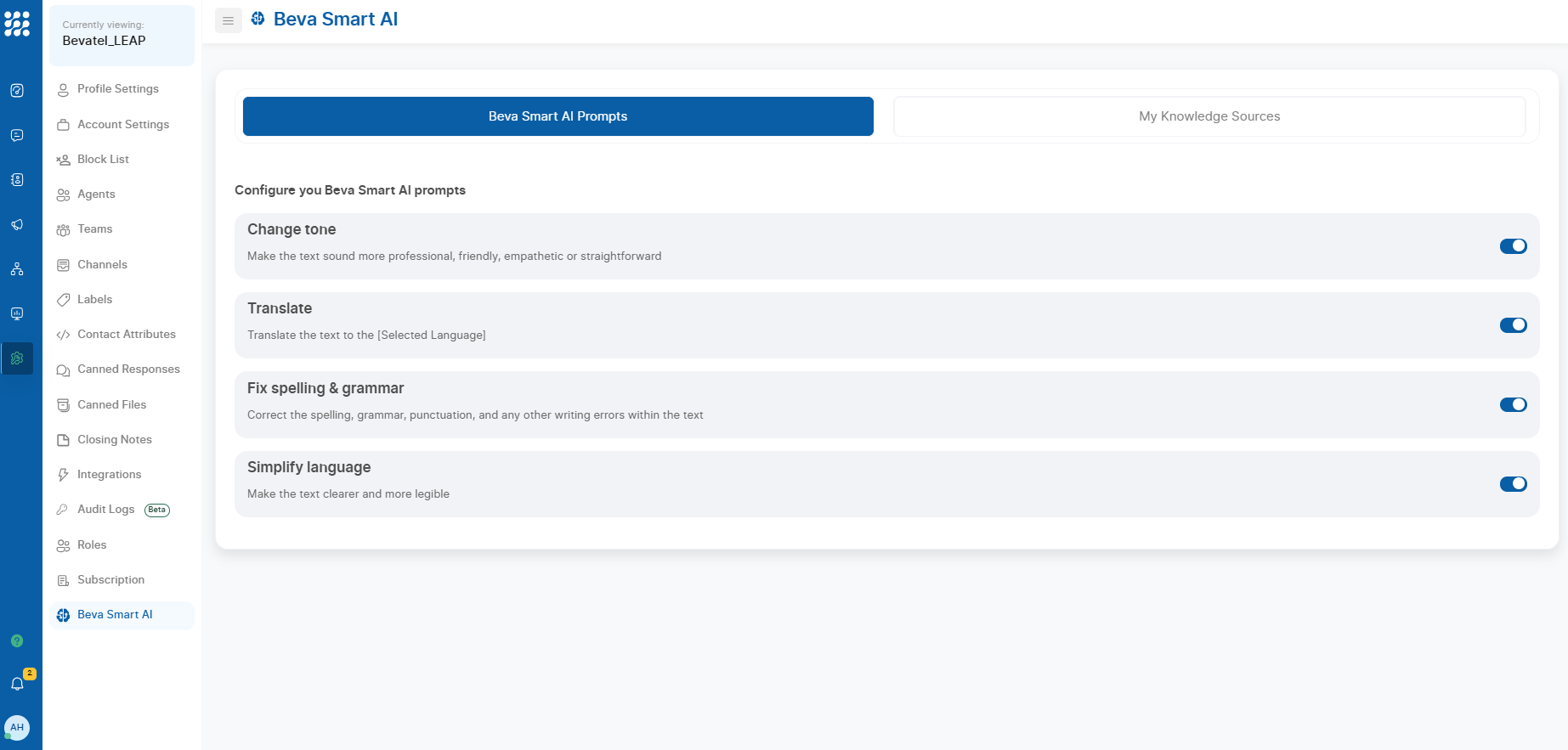
Related Articles
Workflow Steps Overview
"Start by configuring a Trigger to initiate your Workflow, then proceed to add, configure, edit, duplicate, or delete Steps within the Workflow. There's a maximum limit of 100 Steps per Workflow." Getting Started To begin building your Workflow and ...Integrations
This guide will walk you through the different sections of the Bevatel integration module, including how to enable, configure, and manage various integrations for your business. 1. Accessing the Integration Module To access the integration module: ...Website Live Chat
Add and Configure Easily set up and customize your website's live chat channel, including greetings, agent assignments, and business hours, with step-by-step instructions. Add and configure your website channel Step 1. Go to the Inboxes page. Go to ...OpenAI_ Integration
This guide will take you through the steps needed to integrate OpenAI with your application, get your API key, add funds (if necessary), and understand how the free tier works. Step 1: Create an OpenAI Account If you don’t have an OpenAI account yet, ...